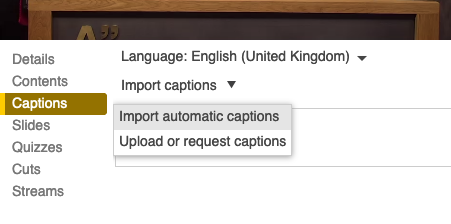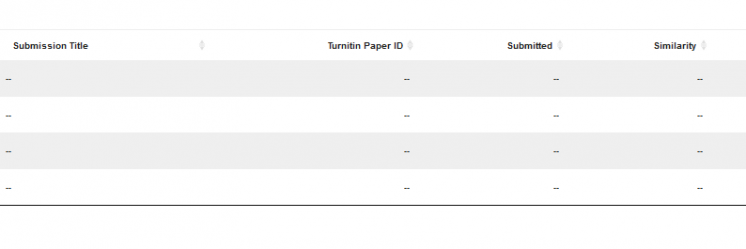MyCourses grade calculations
Do you need to calculate course or category grades according to a certain criteria in MyCourses and cannot find a suitable calculation method in grade settings? MyCourses has the possibility to let you create your own formulas.
Let’s take an example: You have three activities – assignment (A), quiz (B) and another quiz (C). You would like MyCourses to calculate the final course grade so that the student has to get at least 50 out of 100 in A and B, and at least 80 out of 100 in C to pass.
First go to gradebook setup and select ‘edit settings’ next to the course name or category name. Select as grade type ‘scale’ and as scale type for example yes/no (2 point). You can also use ‘value’ as grade type in which case you can change the outcome values in the calculation accordingly.
Second go to MyCourses gradebook setup. There go to course total (or category total) and select ‘edit’. Select ‘edit calculation’. You should now see an empty box and underneath it a list of activities. Next to each activity there is an empty space where you can add an ID number. Add ID numbers of your choice (in this example A, B, C but it would be best to use an ID that is easy to remember and recognize) next to the activities of your choice. In the empty calculation box you can try adding the following formula:
=if(AND([[A]]>=50,[[B]]>=50,[[C]]>=80), 2, 1)
where ‘2’ signals ‘yes’ (pass) and ‘1’ signals ‘no’ (fail). If you go to gradebook view you should now see the result of your calculation.
For more detailed information on how to set up grade calculations see: https://docs.moodle.org/310/en/Grade_calculations