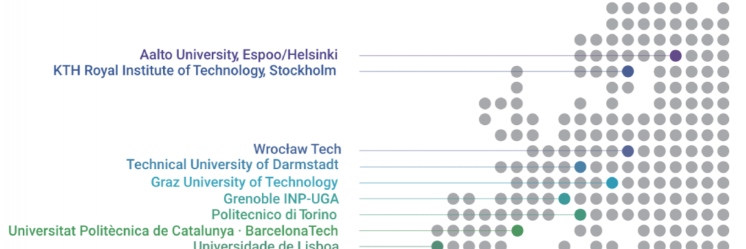Turnitin as part of your MyCourses assignment or workshop

Teachers have used Turnitin primarily via the standalone Turnitin Assignment ever since it has been available at Aalto University. Well over a year ago, the use of Turnitin was made possible via MyCourses’s Assignment activity. To use it this way, you simply enable Turnitin within the MyCourses Assignment settings, specify the relevant settings, and have Turnitin analyse the submissions while having all the functionalities provided by the Assignment, group submissions in particular since these are not possible via the standalone Turnitin Assignment in MyCourses. However, not many teachers seem to have found or used Turnitin as part of Assignment. So, here I am reminding you about this possibility.
Now, you can use Turnitin as part of MyCourses’s Workshop activity too. Just as for Assignment, Turnitin analyses submissions made in the Workshop, and turning it on is just as simple and straightforward as for Assignment. Having Turnitin as part of the Workshop doesn’t change the workflow of the workshop: you have the similarity and artificial intelligence (AI) reports at your disposal as well. A teacher tested its use in a large course last autumn, and although they were happy with how it worked, they did complain about the number of clicks necessary to access Turnitin’s AI report. In large courses, every additional click adds up to a large amount of wasted valuable time.
I encourage you to use Turnitin as part of MyCourses’s Assignment and Workshop. As teachers, you have additional information on students’ work without having to put in any extra effort, and the student user experience is exactly the same as it would be with an Assignment or Workshop without Turnitin enabled. Read the technical details (there isn’t very much to read) in MyCourses’s help pages.