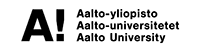Not a while ago, we all had to switch from in-person studies to online. It started a new area of education, required a change in our study habits, and brought many new tools to our daily usage. Now starting a class in the morning associates more with clicking on the Zoom link, joining the Teams conversation rather than sitting in the actual class with other students. No wonder, new circumstances require new solutions. Zoom, Teams, Telegram become an indefeasible part of our student life.
In this blog post, we, Svitlana and Katarzyna, decided to share our tips and tricks in the usage of online learning platforms, making our online studies more efficient and organized.

1. Zoom
From my experience, most lectures are held on a platform called Zoom, which is very similar to Skype or Teams. One of the best things about Zoom is the fact that it allows teachers to interact with students in various ways. For example, teachers can create polls, open breakout rooms and assign us to them randomly, or share a whiteboard that can be used by everyone at the same time. It makes online learning so much fun!
My favorite feature is sharing control of a screen. It is especially useful when I’m learning together with a friend and he/she wants to point an exact spot on the screen I’m sharing. Another option that I often use is recording a meeting. When I’m interviewing someone online, I want to immerse the conversation, listen to what the other person has to say and respond actively. This Zoom feature allows me to focus on the meeting and make broader notes later.
Another important trick is creating links to recurring meetings with your study groups. You can access the list of all recurring meetings in your online profile, but what is most handy is that it’s enough to create one link and use whenever you and your peers decide.
2. Teams
Teams has the advantage over Zoom in that it allows you to store files. The files can be kept in folders and shared with a group. “Teams” consist of a tab called “Posts”, in which you can create “To do” lists with most important notes. Both of us use this feature for work purposes. There are also tabs named “Class notebook”, “Assignments” and “Grades”, which we have never used, but might be valuable for some. What I really appreciate is the button “Meet” that works just as a recurring Zoom meeting. You can join it anytime without sending an invite. During a meeting, you can choose a virtual background, as in Zoom, and no one will know you joined from your messy room. However, the most outstanding and brilliant aspect is that Teams allows you to see that someone started a meeting and invites you to join it, too.
3. Telegram
When it comes to organizing communication with classmates, I found Telegram to be the handiest messenger application. It has a phone and desktop app, as well as a browser version. You can create a group within a few clicks and send an invitation link for your classmates to join. One of my favorite features in Telegram is the opportunity to edit messages, send voice and video messages (you can listen/watch them on 2x speed, and I absolutely love this feature). You can also create polls, when you need to decide on something, polls can be anonymous, with one or multiple required choice options.
Another feature worth mentioning is that all sent files are stored in the chat sorted by their type (“Media” – videos and pictures, “Files” – usually pdf, word documents, or media sent in original quality, “Voice” – voice and video messages, “Links”). This will be helpful if you need to find a particular link or file in the chat. You can also pin messages with useful links, or announcements (hold the message, and you’ll see the “pin” option), so it wont be lost.
The most useful feature for posting is scheduled messages, you need to hold the send button, and you’ll see the “Schedule Message” option. It allows to set up the date and time when the message has to be sent. Instead of sending a message on Sunday when people don’t check their Telegram, it can be sent, for example, on Monday. You can also create Telegram channels to post general notifications or keep useful information together.
Have fun and try to get most of your online learning. And remember, you’re not alone and we all are going through this together.
Thank you for reading!
Svitlana Chaplinska
Security and Cloud Computing
SECCLO, Erasmus Mundus
Katarzyna Wojdalska
Functional Materials
Aalto study options
Contact email: aaltosquad(at)aalto.fi