8 practical tips for Eikon Excel Plug-in
Frustration arise when you do not get what you need. Here are 8 common origins of frustration and how to solve these issues.
1) You are not able to open access Eikon nor Datastream
Go to data room Q301, log into a computer marked with Eikon/Datastream. Double click on the icon.

In case Eikon does not open properly, close window and try again.
Now open Excel, go to Thomson Reuters leaflet and click sign in.

Next, click on add ons.

You might get this kind of notice:

In this case you should first close Excel (and probably other office programs). Then you open Excel again and repeat the “sign in” and “add ons” steps described above. Now you are ready to run.
2) You have no idea on how to get started using Datastream
As a first time user, you should start with some training videos. Go to the Eikon search window and type “training”.

As an academic user, your primary interest is in using Datastream, not Eikon. Thus start with the following video “Eikon -Microsoft Office, getting started”.

3) You do not get time series data
Within the Thomson Reuters Formula builder there is an icon for time series data. The default option is real time data, so you need to click the button for time series.
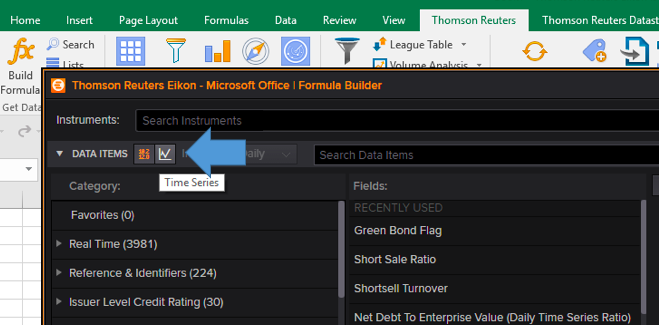
4) Your data coverage is limited e.g. only reaching two years back
First of all, try both Datastream and Eikon. Originally Datastream and Eikon where two independent data bases. Now constant integration of datasets makes these highly similar and the goal is to have a single access.
However, because of process ongoing both should be tries. Some data is accessible only through Eikon but for some data Datastream reaches further back in time.
Second, it is possible that your data is not covered by the license agreement. There are certain types of data left out from the license agreement with Aalto Department of Finance.
Third, data coverage issue might originate from to a bug. Some users have experienced limited accessibility with the direct click option for start date. In such a case, it might help to input start and end dates into Excel and then refer to these cells.

5) Your query is extremely slow
There are two ways to circumvent this problem. For those with some coding skills, the solution might be to operate through the Eikon API. Here are some videos for that approach.
The second approach is a bit more straight forward. As defaut, the Excel Plug in will update the data continuously and the dataflow caused by these updates slows the computer down. In these cases, this is how to change the default option:
First, click “Update frequency”

Then change the refresh interval to 1 minute or longer.

6) You get error message for downloading too much data
As defaut, the Excel plug in will update the data continuously and in some cases the dataflow caused by these updates will reach the upper limit. In effect you get no data at all, but instead an error message about how you were about to download too much data.
Here the solution is to update the “update frequency” to less frequent updating of data. See point 5 above on how to do this in practice.
7) You think you found the data you want, but you cannot access it
The Aalto University Department of Finance does not have access to all the data that is stored in Eikon/Datastream.
However, it might be worthwhile trying both Eikon and Datastream options, because the data content is not identical.
Eikon is a platform. Refinitiv might buy a new data provider and then integrate that with Eikon. Or Refinitiv could provide payed access to data of other vendors though the Eikon platform. These kind of issues explain why some data are accessible from Eikon only.
8) Instead of data you get notification of pause
To solve this issue simply click the refresh button.


Responses